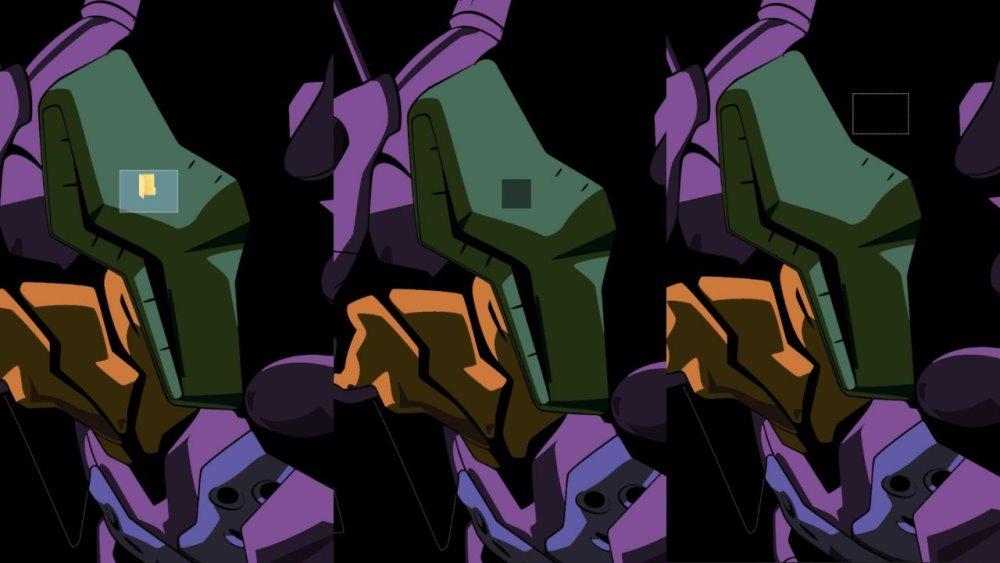Privacy is a very important factor, although it is not usually given due importance. It is not only important when we are browsing or posting on social networks, it is also very important on our computer. You may have private files or documents that we don't want them to find. Did you know that you can Make invisible Much Volumes how Files The two are in Windows 10 and 11.
We have different methodologies to hide folders and files in Microsoft operating system. Windows itself allows us to use an “invisibility cloak” for these items. In addition, this trick makes it impossible to delete these folders.
Hide folders in Windows 10 and 11
You have to know that Hide folder It is a very ancient thing, although not many people know about it. Although we will explain this to you for Windows 10 and 11, there is actually a choice of older versions of the operating system. Since this no longer works, we will explain how to do this in newer versions.
You can make the folder invisible in a very simple way by following these steps:
- We have to right click on the empty desktop at any time
- A drop-down menu will open and we must access the “New” option.
- Now we should click on the “Folder” option. What this allows us to do is create a new folder from scratch.
- The next step is to change the name, and to do this we must press the key combination “ALT + 255”, which makes the name disappear, which is the first step to hiding it.
- Now we have to right click on the folder and access the “Properties” option.
- In the new window we must access the “Customize” tab.
- We'll look for the last option that says “Change icon…”
- The new window shows us a wide range of possible icons. If we move to the right, we'll end up with several empty spaces. We must choose one of them and then press “Accept”.
- We go to the “General” tab and choose the “Hidden” option.
- We apply and you will see how the folder disappears
Note that you can create only one of these folders in a space. For example, if you create one on your desktop, you won't be able to create another one because Windows will tell you that the name is the same.
It will be transparent
If you have left Transparent folderLike us you should do the following:
- Open any folder and access the View tab on the top bar
- Now we have to click on the Options tab.
- In the new window, we will have to enter the “View” tab.
- Now we will look for the “Hidden files and folders” option.
- The next step is to select the option “Do not show hidden files, folders or drives”
- We click “Apply” and it will be completely invisible
You will now see that the folder has disappeared, but there is a problem, we can no longer access it. So every time we intend to access its contents we must uncheck the option “Do not show hidden files, folders or drives”. It's somewhat cumbersome, but absolutely necessary to make it completely invisible.
If you want to skip this process, there is a very interesting option. You can choose to have a dark background with large black areas. Simply move the folder over one of these dark areas and it will be completely hidden. Of course, if someone presses the left mouse button and then drags, they will select the folder and it will become “visible”.