If there is one Tablets also cell phone The old one is kept in the drawer because it still works well enough to throw it away but your system no longer meets today’s requirements, you can give it a second chance Use it as a small screen windows.
To use it as a monitor for your computer’s system values, showing available space in RAM, you have to make some small adjustments and install and configure Pitikapp.
The tablet or mobile phone must be connected to the same network WIFI To be able to sync. It should be noted that in addition to installing the application on the mobile device, the corresponding program must be downloaded to the computer, that is, the program must be downloaded. picitapp in the computer.
In addition, it is recommended to download MSI Afterburner to access other plug-ins and to be able to update various aspects of the system. After installing all the software, it is necessary Run the application on Windows and then open the application on the mobile phone. The two must be connected to the same network so that the computer can find the device automatically.

At first you will not be able to see anything on the screen of the mobile device, this is normal, as you have to Add gadgets from the windows app. To do this, click on the button in the upper left in the form of a plus sign (+).
This is when MSI Afterburner becomes useful as it will give you a chance to add More options like showing temperature, GPU usage and frame rate, in other aspects. The unavailable options will appear with an exclamation point, but there will be information attached there on how to activate them by installing other apps.
It is also possible Change the color of the counterss, give them names, select the position to customize the screen of your mobile phone or tablet. The information will immediately begin to appear on the small screen.
If you want to change the positions or sizes of the tools, just hold them for a few seconds from the screen of the mobile device. You can also double click to view Additional settings.
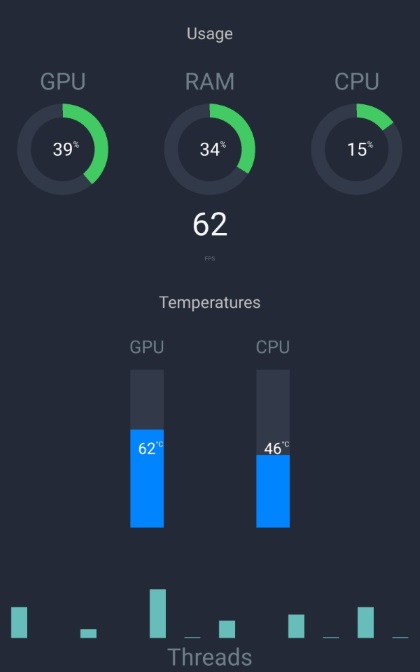
For example, you can touch Gear icon to see settingsAmong them, select a dark or light theme, change the background to a solid color or an image. To change the appearance of each widget, access to the desktop application will be necessary.
Get all this info in the show while you’re working on your computer or gaming video game It may be useful to know the details of the systemOr it can serve as a simple complement and décor for your desktop.
To perform all the steps, you need to The user is using Browser Internet preferred (Works perfectly on both of them Chrom As is the case in edgeto give examples).
Now yes, then step by step:

1. Visit Microsoft Account Control website using this link. Provide your personal login information as usual.
2. Now click on the option Privacy on the top blue bar. After that, a new screen will appear where you can see all the information related to this section of the account.
3. Scroll down until you find a box called Applications and services. Click on it to access the information you want to know.
4. A new tab will open where the list of applications is visible and click on the option details In each application, you will be able to see if you have access to your personal data. If yes, then actions can be taken, such as stop using the app or use the button remove permissions.
Now, it is only necessary to perform these steps for every app that has doubts, and that’s it. This is.
Read on



:quality(85)/cloudfront-us-east-1.images.arcpublishing.com/infobae/76Q3V4IS6W7CAP5TT6MVJGCHMQ.jpg)

:quality(85)/cloudfront-us-east-1.images.arcpublishing.com/infobae/3PS3SJMCCVGVDG2HMMSHZU52XM.jpg)