It's easy to overlook the many capabilities the iPhone offers. So, today we've rounded up the iPhone features we think are lesser known. Knowing them will help you get the most out of your device on a daily basis.
If you feel like you don't know deeply about all the features your iPhone has to offer, don't worry. You are in the right place because we are going to take a look at those features that most users ignore but can be really useful.
10 iPhone tips and functions that many users do not know about
Before we show you what these features are, make sure your iPhone is updated to the latest version of iOS. These tricks work starting with iOS 17.
- Silencing calls from unknown numbers: We are all annoyed by unwanted calls. If, like me, you also receive multiple calls a week that seem to come from strange numbers, your iPhone has a solution. open the Settingsselect the option phone And activate the option Mute unknown voice. This setting allows calls from unknown numbers to be received silently, without tone or vibration, and sent directly to voicemail.
- Avoid ambient noise in your calls: There is nothing more annoying than talking to another person on the phone and being able to hear them well over the ambient noise. To avoid this inconvenience, you can activate a function that helps reduce the noise surrounding your calls so that others can hear you clearly and intelligibly. Keep in mind that this only works during FaceTime calls. In the FaceTime option that will appear in the Control Center, select the “Voice Isolation” option to reduce the noise surrounding your calls.
- Create events from the browser: If you need to create a quick event, you can do so directly from the search engine. All you have to do is start typing the date you want to place the event on “Saturday, January 13…” and your iPhone will immediately suggest creating an event in your calendar.
- Search and find anything on your iPhone: Surprisingly, the search function on the iPhone often goes unnoticed by many users. Swipe down from any home screen to access search. Type any term and you'll get results including apps, web search suggestions, image matches, Siri database information, and more. You can even search within specific apps.
- Flight tracking: Instead of using third party apps to track the flight. If you have the flight number in iMessage, you can tap and hold it and a live interface will appear with a preview of the flight location on the map. It will also give you the option to access the full flight tracking screen or copy the flight number in question. If you click on the “Preview flight” option, you can access more detailed information such as the departure and arrival station, whether you have experienced delays or the baggage claim circuit.
- Play background sounds: If you want to use ambient background sounds to study, work, or generally focus, your iPhone has options that make that possible. To do this, open Control Center, tap and hold on the sound option that has the ear icon, and now tap on Background Sounds to access the Ambient Sounds library.
- Smart image search: Smart Search allows us to search for a photo in the iPhone Photos app by keyword. This means that if you are looking for pictures of the beach or your car, in the search engine you can type “beach” or “car” and what the app does is it shows you all the pictures associated with that thing or place. This will help you more easily find the photos you're looking for on your iPhone.
- Scanning documents: The iPhone also has the ability to scan documents. To do this, open the Files app, select the folder you want and choose “Scan Document.” Point the camera at the document and take photos automatically. This process creates a PDF file that you can save and share. You can also sign documents directly on your iPhone.
- Send effects with your messages in iMessage: Add a special touch to your messages with effects. If you send a message using iMessage, you can add special effects to your messages. Type your message and hold the send button to access the bubble and screen effect options.
- Select text in photos or in camera with Live Text: The Live Text feature allows you to interact with text on images. To do this, open the Camera app and point to any text. Clicking the yellow button will freeze the text area and you can select it to copy, translate or search for definitions. This feature also works in the Photos app, allowing you to highlight and select text in photos.
We hope that these little-known functions will now help you know in depth everything that iPhone can do and help you on a daily basis. Given the wide range of functions offered by Apple devices, it's normal to not always be up to date with the latest tricks and news. However, it is essential to know to get the most out of our iPhone. Leave us in the comments what your favorite feature on the iPhone is. We read to you!

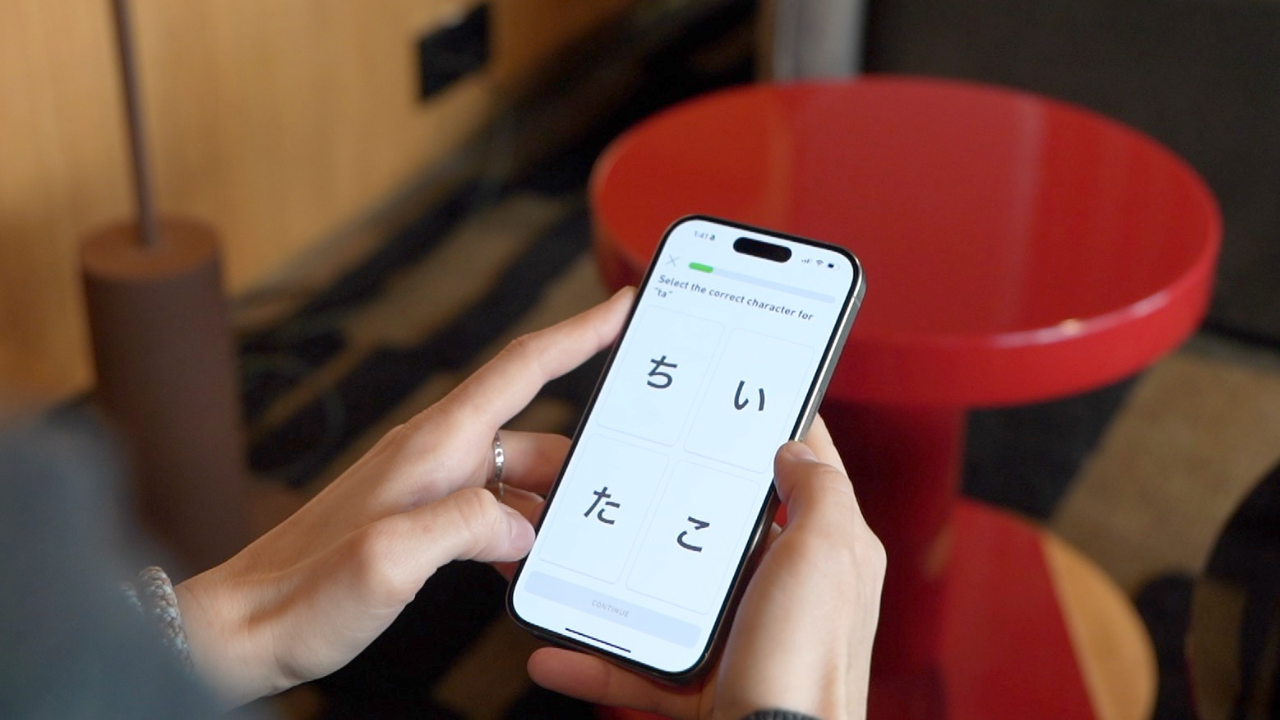
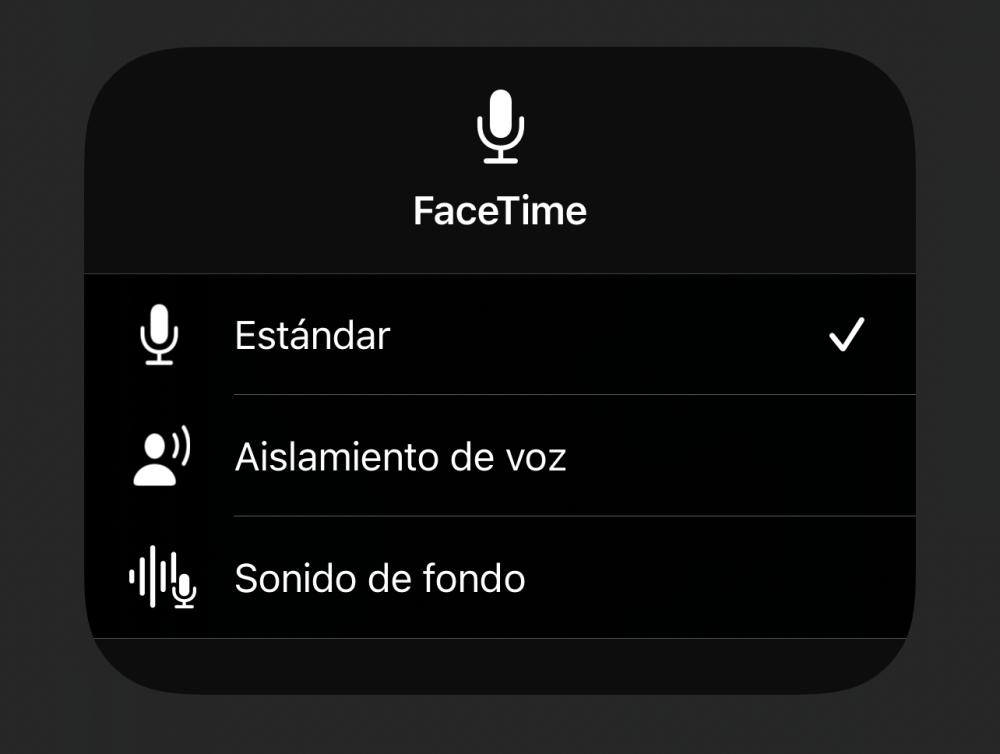
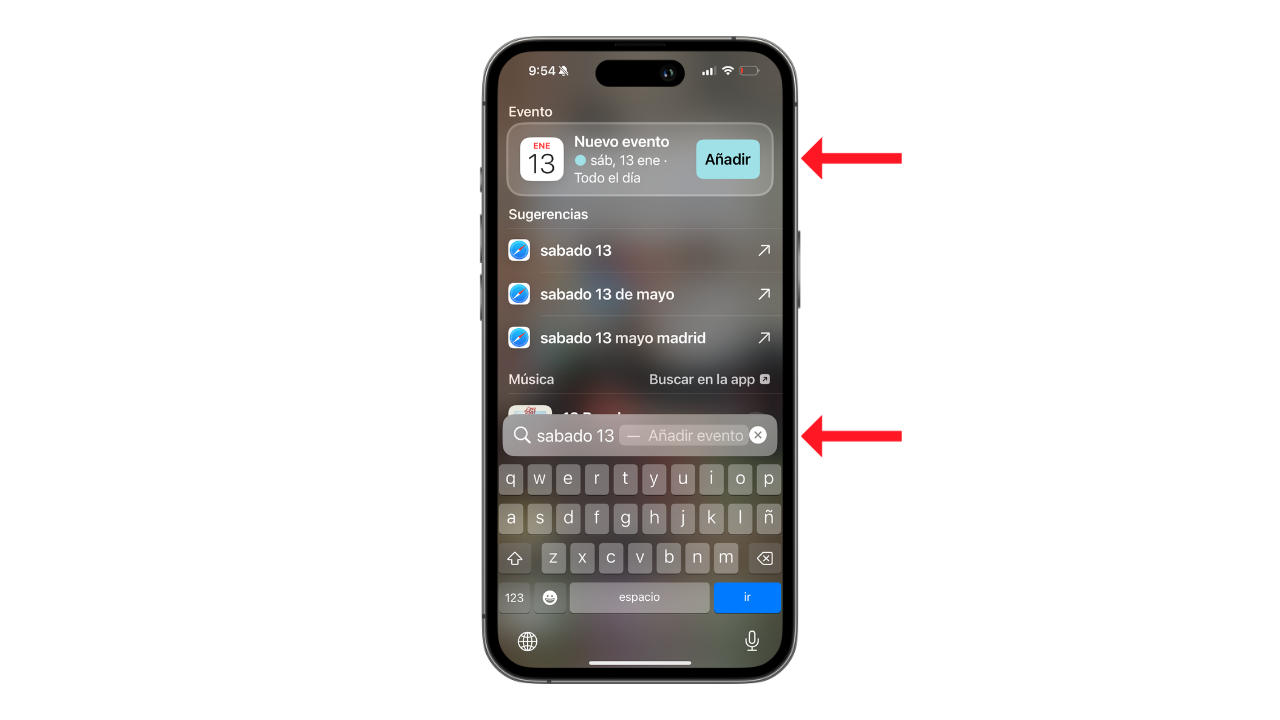
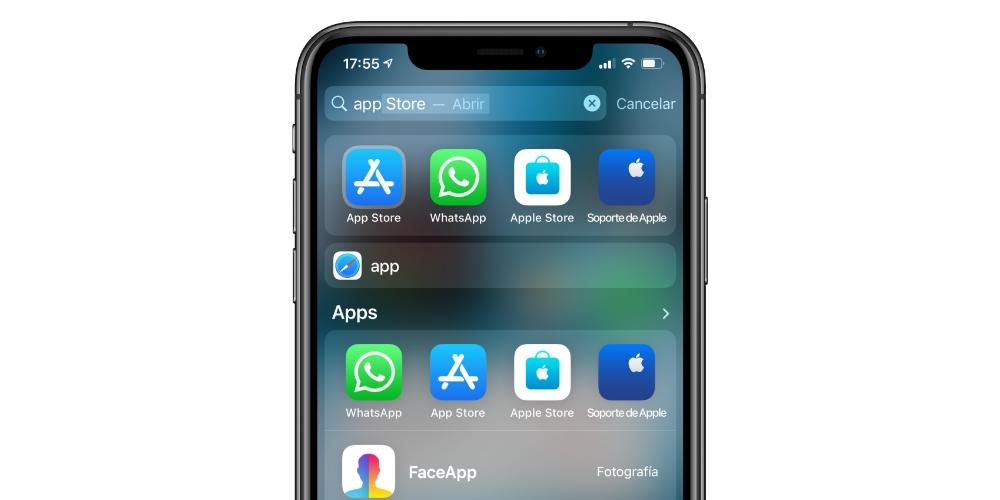
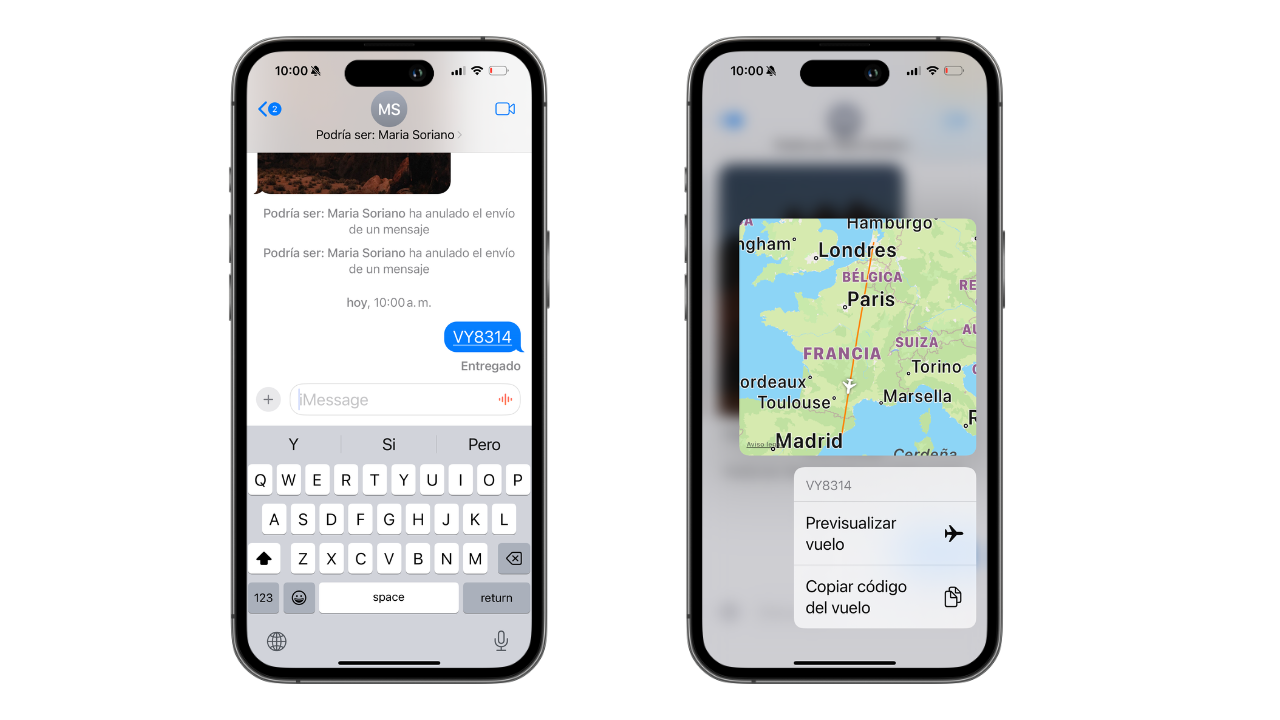

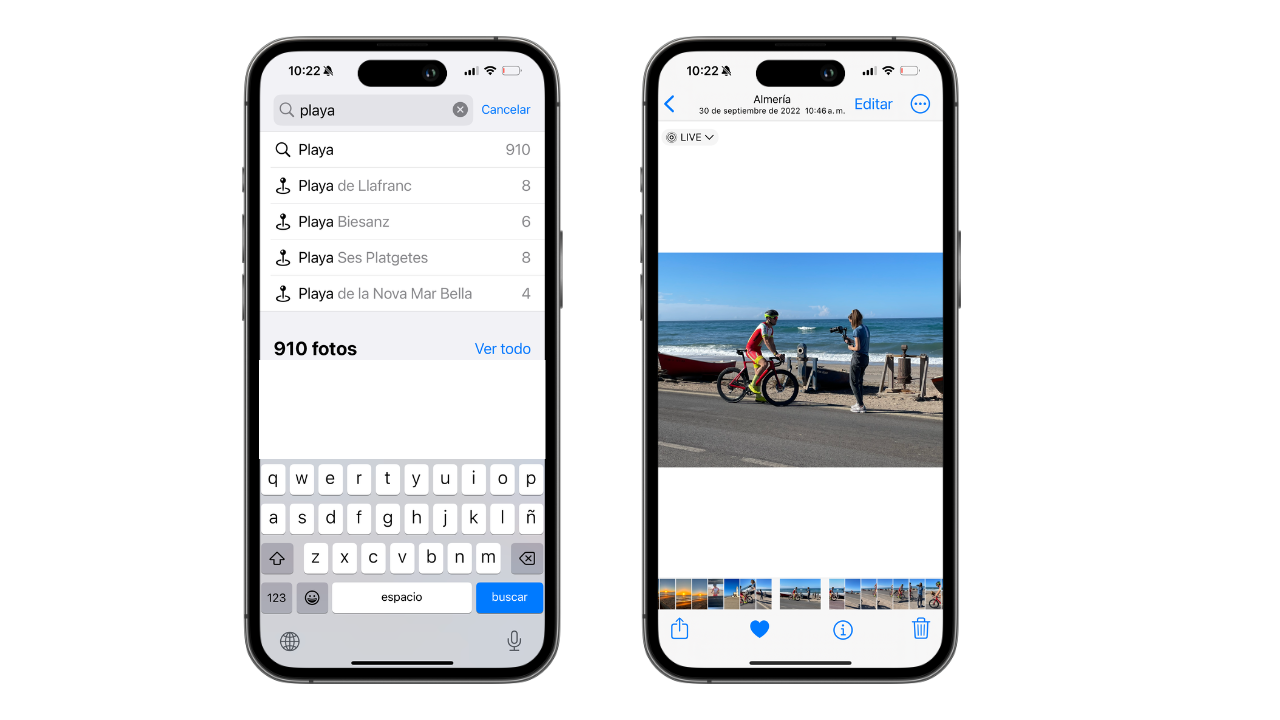
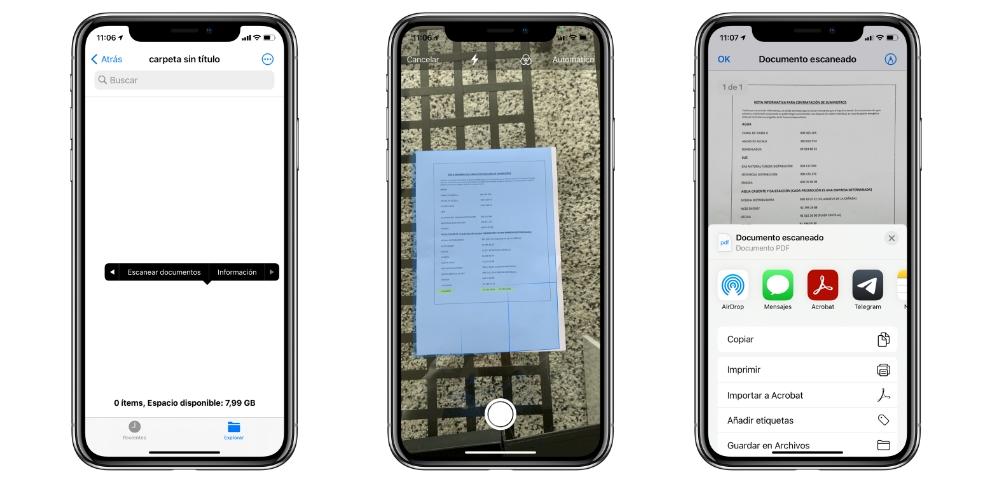
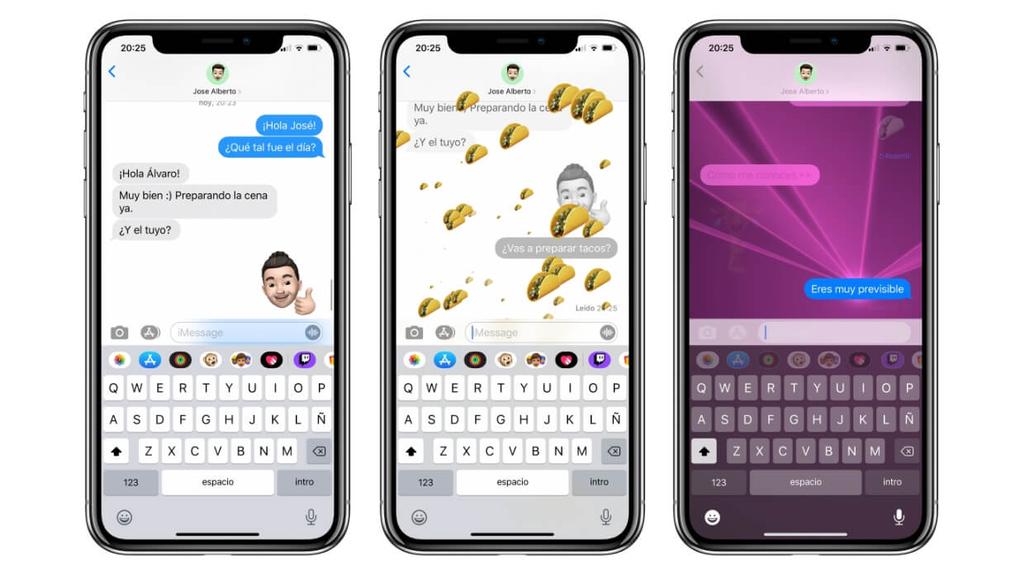
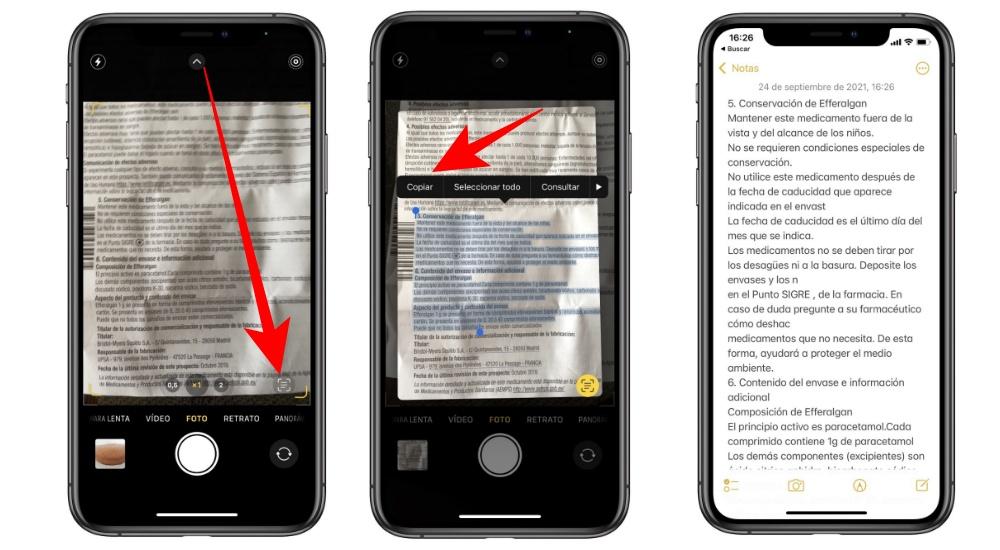
:quality(85)/cloudfront-us-east-1.images.arcpublishing.com/infobae/6TZUQCMV24GKFG4NILG4P5K55Y.jpg)
:quality(85)/cloudfront-us-east-1.images.arcpublishing.com/infobae/JI7PZZNCYJCRNJ52OG723XUWXY.jpg)

