You probably don’t know what graphics card you have or don’t remember the exact model. This is also not necessary, since you can find out this information in a few clicks. Windows will remind us What graphics card do we have on our team It can also provide us with other relevant information, such as the operating temperature.
One of the newest and most popular features of Windows is that it gives us information about the graphics card. A few years ago, the monitoring function of this component was introduced into the task manager. Until then, it only monitored the processor, RAM, hard disk, and internet connection.
Where can i see the graphics card on my computer
We will explain the different ways to see which graphic card or cards we have installed. It can be seen in several places, but the first possibilities are, without a doubt, the best of all.
Task Manager
There is no doubt that it is the easiest way to access it, with only 3 mouse clicks and less than 10 seconds to access. The steps to follow are very simple:
- Right-click on the Windows ribbon
- Now we click, obviously, on a file Task Manager
- Once in, we go to the tab performance
- Click on the option graphics processing units
- Note: If your computer processor has integrated graphics and you have dedicated graphics installed, you will see two GPUs. GPU 0 is an integrated unit and will be from Intel or AMD. GPU 1 is the dedicated hardware and can be from NVIDIA, AMD or Intel
One of the cool things about seeing the model from here is that it tells us the temperature. We will be able to see what temperature the GPU is at at that moment.
device administrator
Another easy way to check this information is from the device manager. Here we will get other useful information, for example, if we have drivers installed. Note that Windows installs some “essential” drivers to work so you have to install those from your graphics card manufacturer. To access we must:
- Right-click on the Windows icon in the lower left corner
- In the drop-down list we find and click device administrator
- A window opens and the first option is Display adapters
- Click and there we will see the graphics card (or graphics) that we have in our computer
DXDiag
The DirectX API, which is required to run any computer game, includes a diagnostic tool. This tool is quite complete and collects all the information from our team. It gives us a little more technical information, although it does not give parameters such as the number of graphics card cores. If you want to see the data in this tool, follow these steps:
- We introduce you to the search engine of the Windows bar DXDiag and press enter
- The window opens DirectX Diagnostic Tool
- We have to go to tab a screen
- If we have more than one graphics card in the system, several of them will appear with their respective data
- Here we will see the model, manufacturer, amount of VRAM and other data
manufacturer program
Currently, AMD and NVIDIA each have their own software tools for optimizing, monitoring, and updating drivers. NVIDIA has GeForce Experience and AMD has Adrenalin Edition. The two tools are basically the same, although they have their own design and configuration characteristics.
In either case, inside the software configuration it will tell us which graphics card we have, in addition to other data.


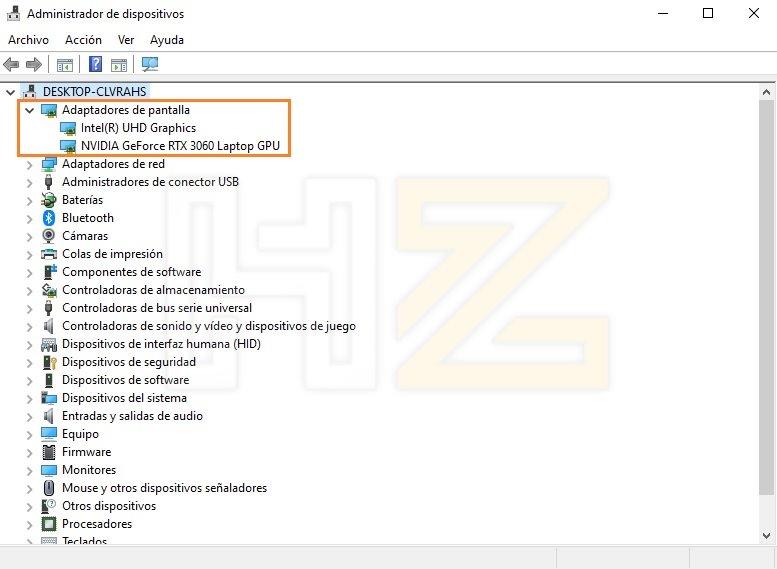
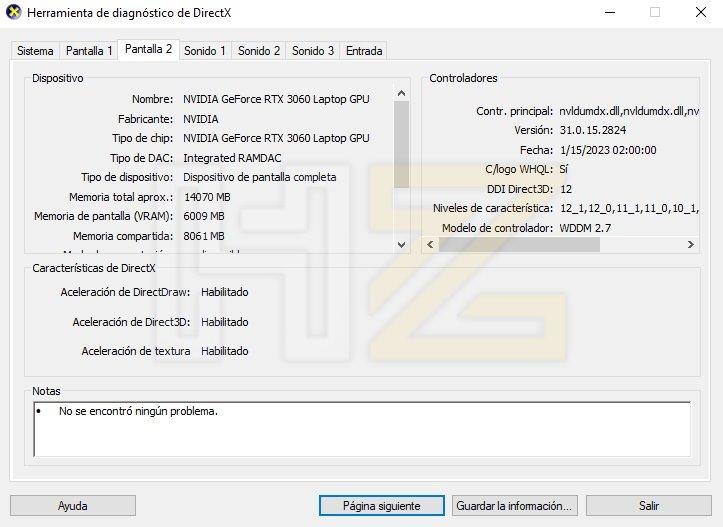
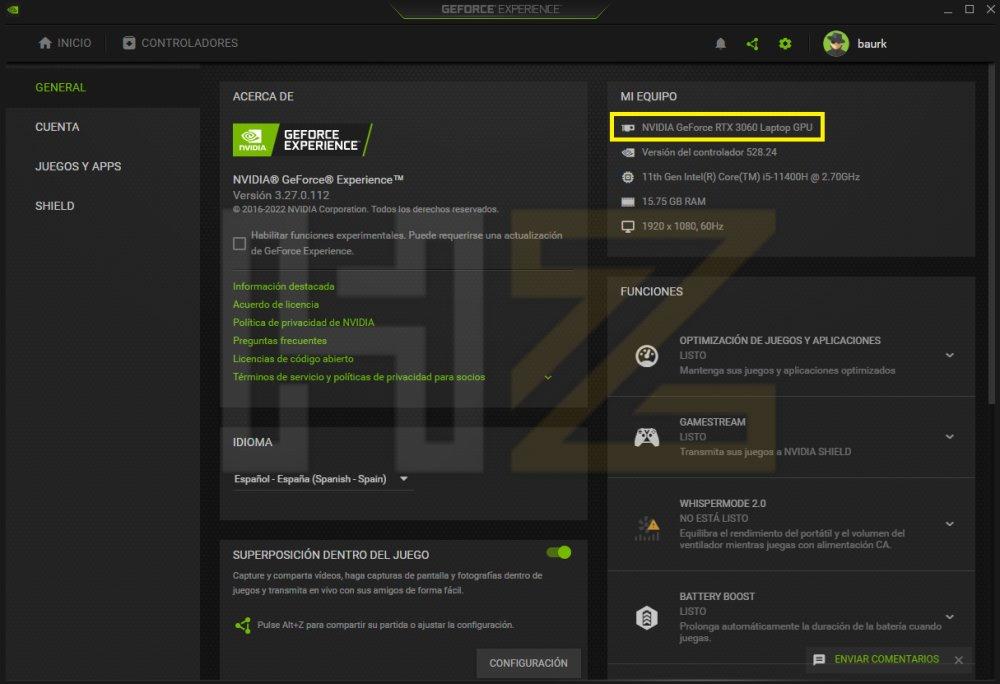
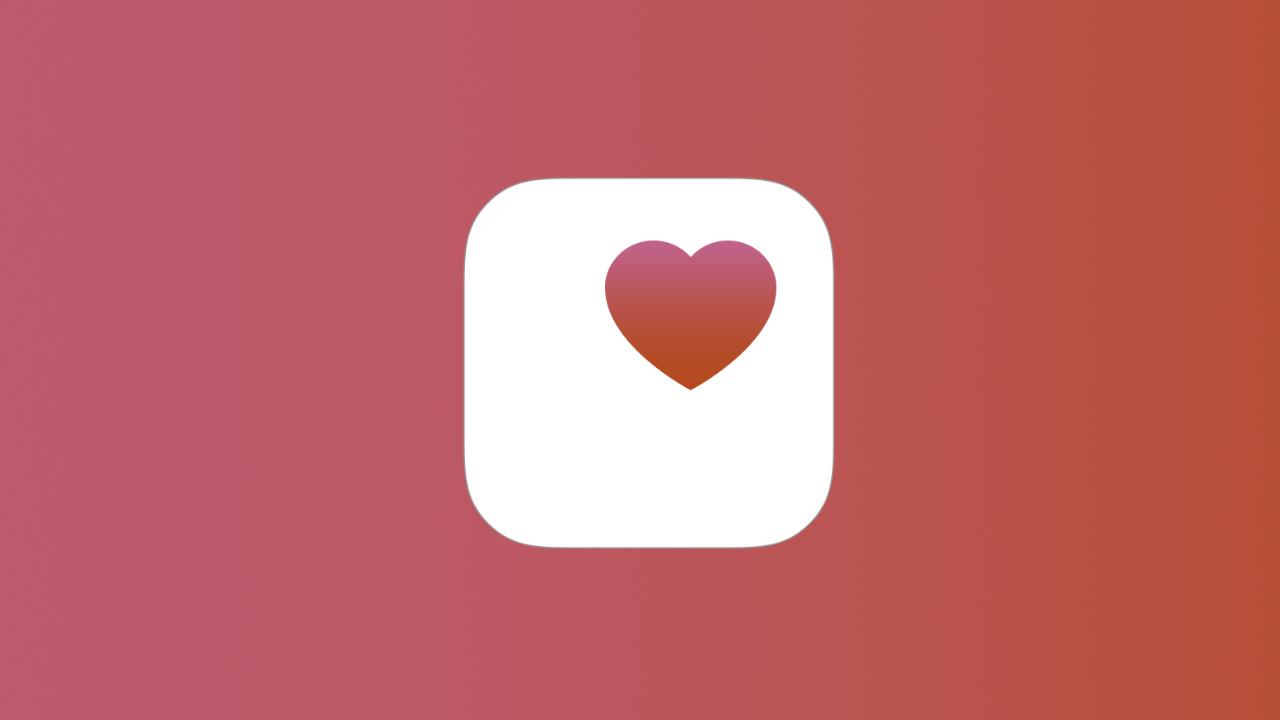
:quality(85)/cloudfront-us-east-1.images.arcpublishing.com/infobae/5L5TD74Z7RH7NC5SE7FZ3G6UYU.jpg)

