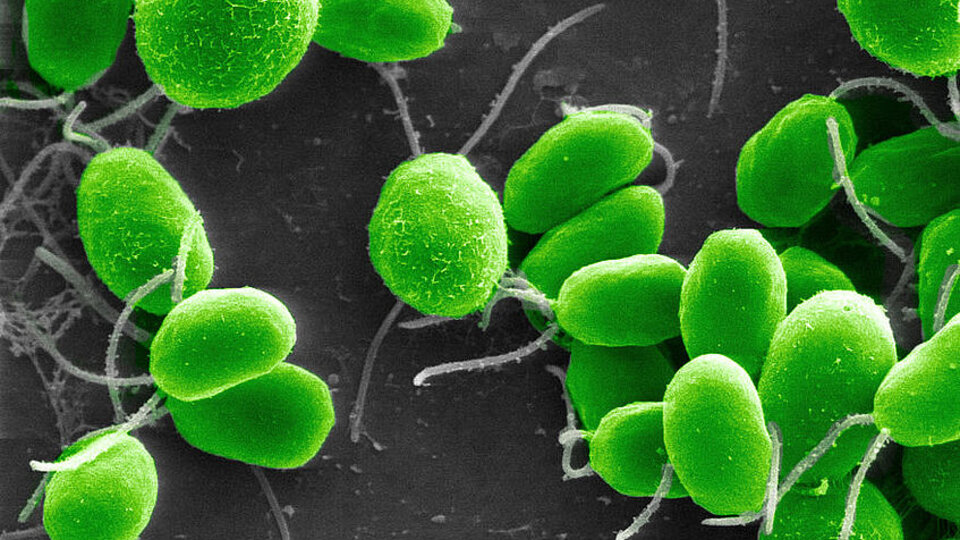Whatsapp has always been keen to provide updates keeping in mind people’s privacy and improving their experience on the platform. Currently, The most expected function is the one that will allow you to hide the “Online” status So your contacts don’t know if you are available or not.
Once again it was WABetaInfo The portal responsible for announcing the upcoming update, which is already being tested in beta versions 2.22.16.12 of WhatsApp for Android. So users hope that it will be available for all versions and operating systems very soon.
Now, if you want To prevent other people from knowing whether you are online or not, you have to resort to other types of solutions Like tricks and third-party applications, but from what is known, in a very short time this option will be available to everyone and with a very simple configuration.
As announced by the aforementioned site, these new jobs will be available from a new menu called “Last Time and Online,” which is nothing more than update to already known privacy settings, But now it will let you decide if the rest of your contacts can see you when you’re online.
In addition, two additional options will be presented to this new tool, one of which activates the display of status for everyone and the other that will allow to set the time of the last connection.
In other words, if the platform is configured so that only specific contacts can see the time of the last connection, they will only be able to tell if you were online. Along the same lines, If someone can’t access the last time the app was opened, they also won’t know if you’re currently online or not.
However, the official release date of this new update is still unknown, because although it is expected to be soon, this functionality was introduced in a subtle way and without warning in beta versions, which means that it is still under development. thus, In order to be aware of everything that is happening on WhatsApp, you must install this version.
On the other hand, WhatsApp, as the most widely used messaging platform in the world, allows its users to make extensive customizations, for example, sending messages back and this is the way to do it.
1. The user has to open the WhatsApp application on his cell phone.
2. Any chat or group will open.
3. It will be necessary to access the fliptext.org website. from the browser on the device.
4. While you are on the site, two text boxes will be displayed, in the box above the “Flip Text” button you must type the message you want to send.
5. Once all the text is entered, the user will find in the second box the text is upside down.
6. The last step will be to copy the text and send it to the desired contact only.
But also, if you want to customize your WhatsApp account even more, you can add a nostalgic sound to Windows Live Messenger, so that the cell phone evokes one of the best memories of the 2000s. These are the steps to follow.
1. At first, you have to open YouTube and search for the featured sound by entering “tukitín” in the search bar, the more it can display many results with that sound.
2. After selecting the video in which the ringing sounds clearer and sharper, it will be downloaded to the cell phone in audio format, which is done through one of the various platforms on the Internet to convert MP4 to MP3.
3. Once the audio is downloaded to the cell phone, it will be necessary to go into Google Play or Play Store and check that WhatsApp has no pending updates.
4. As the fourth step, you will have to enter WhatsApp and touch the three dots on the top right of the screen.
5. Next, you should choose the Settings option and then Notifications.
6. Next, in the Messages section, you should touch the section that says “Notification tone”
7. At this point, you will be presented with a long list with several ringtones offered by the application and the cell phone, but you must go to the end of it to choose the option referred to as “Add Tone”.
8. As a final step, the downloaded audio is added and ready to use.
9. With these two tricks, Whatsapp will be left with a very complete customization that is perhaps very little, which makes the cell phone attract attention wherever it goes.
Read on:


:quality(85)/cloudfront-us-east-1.images.arcpublishing.com/infobae/3PS3SJMCCVGVDG2HMMSHZU52XM.jpg)